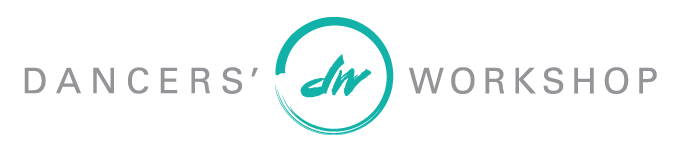Campaign Page Troubleshooting
We’re sorry you are having trouble setting up your KUD campaign page. Please review the list of possible scenerios below, and follow the link for detailed instructions on how to set up your page:
New Account Setup - I am setting up a campaign page/givelively account for the very first time. I have never used my email for a givelively account.
Setting Up With an Old Account - I am setting up a campaign page with an email/account I have used on givelively in the past, and remember my account password.
Forgot My Password - I am setting up a campaign page with an email/account I have used on givelively in the past, but forgot my password.
Other FAQ
Q: I have 2+ children, and am having issues setting up both of their accounts.
A: Each participating child will need a separate email address to set up their campaign page. We recommend keeping each student linked to the same email from year to year for ease of setup.
Q: My campaign page is linked to the wrong fundraiser!
A: It is possible your new campaign page was linked to a previous KUD fundraiser if you followed an old link on your givelively account portal. If this is the case, you will need to create a brand new campaign page starting directly from our 2025 campaign. (Please reference links above if you have questions on how to proceed from here.) If you have already recieved new donations on an old campaign, please contact DW for help reallocating funds to the correct campaign.
Q: I made a mistake when creating my campaign page, and need to make edits!
A: You can make changes or updates on your campaign page at any time! Login to your givelively account, click on your 2023 campaign page via the dropdown menu in the top right corner, and select edit page which will also appear in the top right corner. Be sure to save your edits when you are done!
Didn’t find answers to your question here? Call us at 307-733-6398, or stop by the front desk for in person help!