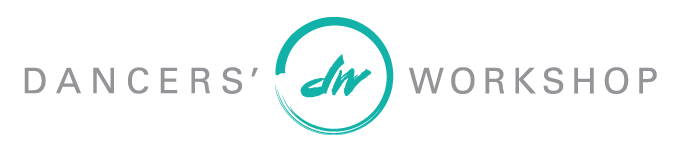Campaign Page Troubleshooting
Creating a New Campaign with a Previously Used Email, but Forgot My Password
Setup Instructions:
2. Click on “I want to fundraise for this” button.
3. Select “login to an existing account”.
4. Next, select “forgot your password” at the pottom of the login page.
5. Enter the email address linked to the account you are trying to recover, and select “send password recovery”.
6. Check the provided email for a password recovery message, and click on the provided link.
7. Create a new password for your GiveLively account, and select “Save New Password”
8. Enter your email and updated password on the page provided, and select “Log in”
9. You will then be directed to your GiveLively user portal, which will look something like the picture below. It may also list old campaign pages you have set up in previous years, so be careful not to click on those campaigns instead of returning to the 2025 campaign page.
10. In the same browser, return to the 2025 KUD campaign page. You should now see the original landing page, but your name will be listed in the top right corner on a drop down menu to signify that you are logged in.
11. Scroll down the the bottom of the KUD 2025 campaign page, and click “I want to fundraise for this”
12. Click “confirm creation of your fundraising page” on the next provided page. Please confirm that this page lists the 2025 KUD campaign, and not a campaign from a previous year.
13. You will then be prompted to set up your individual campaign page. Add your name, picture, fundraising goal, etc. during this step and click “save” when you are finished. Please confirm that your campaign page is linked to the 2025 KUD campaign before clicking save.
14. Your page is now complete! You can share your fundraising page with family & friends by copying the links provided.
Didn’t answer your question? Return to our troubleshooting page and try another link!